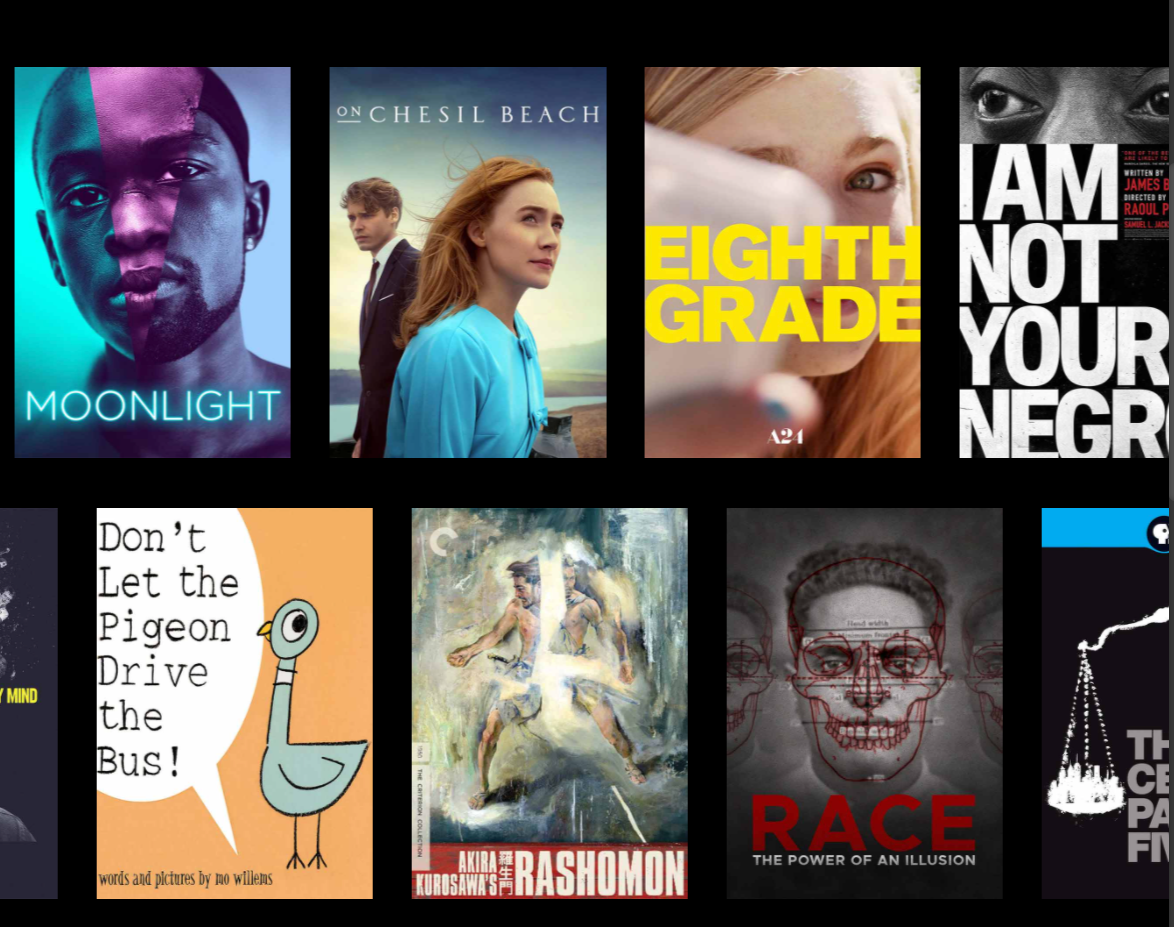Options
There are multiple options to make film and video available for courses. Faculty can choose whichever option serves their students best. You can search the libraries’ collections of physical and streaming videos at Find Films.
Kanopy
Kanopy is an academic streaming video service that includes documentaries, lectures, and an eclectic selection of arthouse, classic, independent, and international films.
When you search Kanopy your results will appear on two tabs. Videos that are available for immediate viewing will appear on the “In Collection” tab. Videos that appear on the “Request Access” tab can be purchased by the library if you click on the film you want to view and complete the request form. Please note that it can sometimes take several days for Kanopy to unlock a film, particularly if you make a request on a weekend or holiday. The library cannot add new films to Kanopy; we can only purchase access to films that are already available through the service.
If the library has a film available on Kanopy, you can add a link from Canvas. Search for the film in Kanopy, click on the film, and look for the "Share" link, which you can then copy and paste into Canvas. Students will be prompted to login to Kanopy using their SLU credentials when they are off campus.
If you have any questions about Kanopy contact Michelle Gillie.
DVDs
The libraries have a collection of several thousand DVDs, most of which are housed at the ODY Library Service Desk. Most classrooms are equipped for DVD play. If you plan to show a DVD in class, we recommend that you check it out a week ahead and test it to be sure it will be available when you need it.
You can also put DVDs on reserve for your courses, but note that reserves can only be used in the library, and most students do not have a device that plays DVDs. (The libraries also have a legacy collection of VHS tapes, but classrooms do not have VHS players.)
If you would like for the libraries to purchase a DVD, you can use the Item Request Form or contact Briana Diienno.